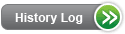Product Listing
CenturyLink Voice Messaging Service - Residence Only V16.0
Product Description
CenturyLink Voice Messaging Service also known as CenturyLink Voicemail, is an Enhanced Service which:
- Answers incoming calls placed to the residence end-user, when the called number is busy or does not answer.
- Forwards calls to a Call Forward Number that terminates at a Voice Response Unit (VRU) in the end-user's central office.
- Allows end-users to record a personal or prerecorded greeting.
- Allows callers to leave a message up to three minutes in length.
CenturyLink offers several residential mailbox arrangements. The following mailboxes are available throughout CenturyLink QC and are considered to be standard Voice Messaging Service:
| USOC | INCLUDES |
| VMJXA | Residential Mailbox, Call Forward Busy Line/Don't Answer, and Message Waiting Indication Audible (stutter dial tone) |
| VMJXB | Same as above, but with Message Waiting Indication Audible-Visual (stutter dial tone plus a message light) |
| VMJXX | Mailbox Only. Call Forwarding and Message Waiting Indication must be added separately. For complete information, see Mailbox Only- Residence Only |
The number of simultaneous calls a mailbox could conceivably take is equal to the number of message "slots" available in that mailbox, combined with Trunk Availability.
For example:
- If a mailbox has a Message Capacity of 45, it has 45 message "slots" available.
- If a mailbox has a Message Capacity of 35, it has 35 message "slots" available.
- If there are 25 available trunks, this mailbox could take 25 simultaneous calls.
The following standard features are automatically provided with every mailbox. They do not require a separate order. The standard features are:
Autoplay lets the end-user hear messages without having to press 1 or 1,1. Autoplay is set ON for all new mailboxes installed. If end-users wish to change the options they can do so by accessing their personal options and following the prompts.
Call Sender will allow a voice mail end-user to call the sender of the message back by pressing 88 after listening to the message. It will be provisioned on all Message Delivery Service voice messaging mailboxes in a phased approach.
Only local numbers will be available for call back. No notification will be sent to end-users about this enhancement. No charges apply and no alternate or additional order writing is needed.
Check Receipt lets the end-user verify if a message they left has been received. This is different than the Message Send Delivery option called "request confirmation". The chart below explains the difference:
| Check Receipt | Request Confirmation |
| Choose main menu option 3 and enter TN of receiving mailbox. | Choose delivery option 4 during Message Send. |
| Immediately reports status of the end-user message. | When message is heard, the end-user receives confirmation in their mailbox. |
| Requires both mailboxes be in same VRU. | Requires both mailboxes be in same Local Calling Area. |
| Used after a message has already been left. | Used during Message Send process. |
| Works even if message left by dialing number directly. But must be dialing from home. | Works only if message was sent mailbox-to-mailbox. |
If the end-user forgets to request confirmation when sending a message, the end-user can still check the status later, by using "Check Receipt".
Date/Time Playback allows the end-user to choose whether date/time information is played before each message.
Even if Date/Time Playback is OFF, the end-user can still hear it by pressing 5 during the message.
Easy Retrieval allows mailbox access without dialing the retrieval number. The end-user can simply dial their home telephone number, and press 7 during the greeting.
While Easy Retrieval is very convenient, it pays to remember the following complications:
- Away from home:
- Calls will not forward to the mailbox if someone is
home and:
- Answers the telephone.
- Is on the phone, and ignores Call Waiting tone (if in a non-Enhanced Call Waiting area).
- Calls will not forward to the mailbox if someone is
home and:
- At home:
- If the end-user dials their own number, the busy condition will forward to the mailbox. But the end-user will have to enter their password, even if they have Skip Security Code turned on.
Sometimes CenturyLink Voice Messaging Service requires the caller to reenter the telephone number. When this happens, the VRU plays the following "generic" message:
"Please do not hang up. The Voice Messaging system you have reached temporarily needs you to reenter the ten-digit number you are calling to leave a message. If you have a mailbox on this system, please press pound."
Most of the time, this means that a link to the VRU is temporarily down. All the caller has to do is reenter the number and the call will go through.
End-users can choose a standard greeting or record a personal one.
The standard greeting says:
- "You have reached _______. Please leave a message after the tone."
The personal greeting can be up to three minutes in length.
Group Distribution Lists allow an end-user to send the same message to 1-25 destinations, per list, at the same time.
- 15 lists are available on each mailbox.
- Has all the functionality of Message Send. See below for details.
The end-user can send a new message or copy an existing (non-private) message:
- Future Delivery
- Private
- To Extensions
- Urgent
- With Confirmation or Non-Confirmation
Messages sent or marked as "Private" cannot be copied and resent to another mailbox subscriber.
Destinations can include:
- A local CenturyLink business or residence mailbox:
- On the end-user's Voice Messaging Platform.
- In the end-user's local calling area.
- An extension mailbox
Group Distribution Lists users who also subscribe to the Extension Mailbox feature may also add their own Extension Mailboxes to their group Distribution Lists.
The end-user cannot send a message to someone else's extensions.
To create a Group Distribution List, at the main menu, press 4 for Personal Options and follow the prompts.
To send a group message, at the main menu, press 2 to "Send" and follow the prompts.
Message Capacity refers to the number of messages a mailbox will store at one time.
A "message" is defined as any combination of the following:
- Future Delivery Messages
- New Messages
- Saved Messages
CenturyLink Residence Voice Messaging Service message capacity is 35.
Message Reply allows an end-user to press 8 and reply automatically to a mailbox message. The system will prompt the end-user if Message Reply is available.
CenturyLink Voice Messaging Service has the following message retention limits:
- 35 Messages
- 100 Days
When messages reach their limit, they will not be automatically deleted. The chart below describes what happens:
| If Mailbox Has .. | Then .. |
| 35 or more new and/or save messages | Caller hears:
"Sorry, mailbox belonging to X is full & will not receive your messages." If a long distance call, the caller will be billed. End-user hears: "Your mailbox is full. Please listen to & erase all unneeded new & saved messages, so others can send messages to you. You have X new messages, X saved messages. To listen to your messages, press 1 ..." |
| Any messages 100 days or older | New messages can be left, but the end-user cannot hear
them until old calls are handled. When the end-user accesses
the mailbox, each old message will be re-played. The end-user
hears:
"You have had the following (new/saved) message for (X) days, the maximum time allowed."After playback, the end-user can delete or resave the message for the same period of time. When resaved, today's date & time replace the original. The end-user cannot press # to skip old messages. But if the end-user can decide without hearing the entire message, he/she can press 3-3 to skip to the end, and then delete or resave. |
Message Send allows an end-user to create a message in their mailbox, and send it to one or more other CenturyLink mailbox(es).
Message Send delivers a message directly to the called party's mailbox without ringing the telephone.
Message Send does not interfere with incoming or outgoing calls.
Message Send allows a mailbox user to:
- Send new messages
- Copy and send existing messages (unless they are marked "Private.")
- Send Messages to another CenturyLink main mailbox marked for
specific delivery options of:
- Future
- Private
- Urgent
Messages marked "urgent" will be heard ahead of all other messages (except system messages).
Messages sent or marked as "Private" cannot be copied and resent to another mailbox subscriber.
Message Send allows for the confirmation of:
- The receipt of a message.
- The non-receipt of a message.
Using confirmation, an end-user can determine whether or not their message has been received.
When confirmation is selected, the CenturyLink Voice Messaging Service will automatically place a message in the mailbox to let the end-user know if the recipient heard, or did not hear, their message.
Using Message Send, an end-user can have a message delivered to another CenturyLink main mailbox from 0 to 120 days in the future.
Each individual mailbox will retain up to ten messages marked for future delivery.
To operate Message Send:
To copy a:
- Message
- Message and resend it marked confirmation
- Message and slate it to for future delivery
- Message and resend it marked private
- Message and resend it marked urgent
- Press 6 to "Copy" and follow the prompt instructions.
To Send a:
- Future delivery message
- Message
- Message marked confirmation
- Private message
- Urgent message
- At the main menu, press 2 to "send" and follow the prompt instructions.
When messages arrive in the mailbox, they trigger a Message Waiting Indication signal, which can be one of the following:
- Audible (broken dial tone)
- Audible-Visual (both)
- Visual (message light)
Message Waiting Indication is not actually part of the mailbox, but a separate feature built into the switch.
Prompts are verbal instructions that lead end-users through the CenturyLink Voice Messaging Service process. With the Prompt Level option, end-users can choose between three levels of prompting:
- Extended
- Rapid
- Standard
The level chosen will affect all end-user prompts. Below is a typical example of how one phrase could change:
| Prompt Level | Verbiage |
| Extended | "Enter delivery options - or - to send your message now, press #. To hear more delivery options, press 0. To cancel this destination, press *." |
| Rapid | "Send now, press #. More options, press 0." |
| Standard | "To send your message now, press #. To hear more options, press 0. To cancel this destination, press *." |
Skip Security Code is a user-controlled option. It allows the end-user to decide if a security code will be required for mailbox access but can be turned on and off without having to place an order.
CenturyLink Easy Access can also be provided on mailboxes where available and compatible.
Optional Features can be added to the mailbox, at end-user request. These involve additional USOCs, and require issuance of an order:
| USOC | Description |
| VMC1X, VMC2X NOTE: Additional Message Capacity - 100 Residence and Business (USOC VMC2X) is grandparented in all states effective August 8, 2005. |
Additional Message Capacity -50/100 Residence/Business |
| VBS | Extension Mailbox -Residence/Business |
| VFN | Message Notification - Residence/Business |
| S8V | Spanish Mailbox-See below for details |
| TFM | Transfer Mailbox - Residence and Business |
For end-users that speak Spanish, or have callers that do, several options are offered.
The most common for residence CenturyLink Voice Message Service is Spanish Mailbox (USOC S8V), which is ordered in addition to the mailbox USOC. S8V lets the end-user hear CenturyLink Voice Messaging Service prompts in Spanish. S8V simply changes the mailbox Subscriber and Calling Party Hears Prompts from English to Spanish.
There is no additional charge for S8V.
Messages are heard in both English and Spanish. To choose which language will be heard first, the end-user selects a bilingual "Calling Party Hears" language option when ordering the service.
The order that the languages play in must be negotiated up-front with the end-user.
Complete instructions on setup and operation of CenturyLink Voice Messaging Service can be found in the CenturyLink Voice Messaging User Guide.
Availability
CenturyLink Voice Messaging Service is available throughout CenturyLink QC where facilities are available.
CenturyLink Voice Messaging Service requires a single party line-flat or measured and is available for residence end-users only.
On all new requests, contact your CenturyLink Service Manager to determine availability.
Additional information can be found in the Pre-Ordering Overview.
Compatibility & Restrictions
| Feature/Service | Rules/Restrictions |
| 800 ServiceLine | Compatible - No Transfer Mailbox is required. |
| Alarm Systems | Compatible |
| Bridged Services - DPA, Dual Service | Compatible |
| CallCurfew® | CenturyLink Voice Messaging Service has limited
compatibility with CallCurfew. If the CallCurfew screening
schedule is "on," the incoming caller will hear the CallCurfew
blocking announcement: "Your call has been completed,
however, the party you are calling is not receiving calls
at this time. " The incoming call will not go to the mailbox.
If the CallCurfew screening schedule is "off," the incoming
call will go to CenturyLink Voice Messaging Service.
The CenturyLink Voice Messaging Service Call Forward Number, if available, needs to be floated after the CallCurfew USOC: RCU/CFN NPA nnn-nnnn |
| Call Forwarding | The CenturyLink Voice Messaging Service package
USOC VMJXA already includes Call Forward Busy Line/Don't
Answer (EVK or EV2), so it is not compatible with other
Call Forward Busy Line/Don't Answer features.
If the end-user wants EVD, EVO, ERB, ERD, FBJ, FDJ, or FVJ they would need to order with VMJXX (Mailbox Only). End-users often transfer calls to a telephone number that has CenturyLink Voice Messaging Service, and expect that the calls will go into the mailbox. To be sure this will always work, a Transfer Mailbox must be established. If a TFM USOC is not established, the call may not reach the mailbox. |
| Call Forwarding to 800 telephone number | Whenever the end-user wants calls forwarded
to an 800 telephone number with CenturyLink Voice Messaging
Service, the VMJXX is required.
The USOC to forward calls to an 800 telephone number is FBJ. Enter the 800 telephone number as 1 800 XXX-XXXX. Choose appropriate MWI USOC. |
| Call Forwarding Variable | Call Forwarding Variable will override the Call Forwarding Busy Line/Don't Answer on CenturyLink Voice Messaging Service. Calls will not forward to the mailbox if the line is forwarded to another telephone number. |
| Call Waiting | Compatible |
| Centron 1™ /Centraflex® | The Intercom features of these products are not compatible with CenturyLink Voice Messaging Service. |
| Custom Local Area Signaling Service (CLASS™) Products | Compatible |
| Conference Calling - Three-Way | When using Conference Calling- Three-Way, an incoming call will forward to CenturyLink Voice Messaging Service. |
| Dial Lock® | If Dial Lock blocking is activated, and
local calls have been blocked, the incoming call will
not go to CenturyLink Voice Messaging Service. The incoming
caller will hear the following announcement:
"We're sorry. Local calls cannot be completed on this telephone." To avoid this problem, Dial Lock end-users must include their CenturyLink Voice Messaging Service retrieval number on their Authorized Phone Number List. The incoming call will then go to CenturyLink Voice Messaging Service. |
| Do Not Disturb | If a Do Not Disturb end-user has CenturyLink
Voice Messaging Service, an incoming caller can route
to the mailbox by using:
|
| Foreign Central Office | Compatible |
| Foreign Exchange | Compatible |
| Hunting | Transfer Mailbox is required |
| Intracall® | Is not compatible |
| Integrated Messaging | Integrated Messaging includes voicemail, so is used instead of CenturyLink Voice Messaging Service. |
| Measured Service | Compatible |
| No Solicitation® | Compatible |
| CenturyLink Easy Access | Compatible |
| Remote Call Forwarding | Remote Call Forwarding is compatible with CenturyLink Voice Messaging Service, providing USOC VMJXX is used. |
| Three Way Calling | When using Three Way Calling, an incoming call will forward to CenturyLink Voice Messaging Service. |
| Toll Restriction | Compatible |
| Touchtone | Compatible |
| Residence Voice Mailbox with Call Forwarding Busy Line Don't Answer, Message Waiting Audible Indicator | Residence Voice Mailbox with Call Forwarding
Busy Line Don't Answer, Message Waiting Audible
Indicator (USOC: VMJXA) is not compatible with:
|
| Residence Voice Mailbox with Call Forwarding Busy Line Don't Answer, Message Waiting Audible & Visual Indicator | Residence Voice Mailbox with Call Forwarding
Busy Line Don't Answer, Message Waiting Audible
& Visual Indicator (USOC: VMJXB) is not compatible
with:
|
Pricing
Rate Structure
CenturyLink Voice Message Service may have a recurring and a nonrecurring charge based on state specific Tariffs/Catalogs/Price Lists.
Rates
Retail rates for this feature can be found in the above-linked state specific Tariffs/Catalogs/Price Lists.
Rates and/or discounts are available in Exhibit A or the specific rate sheet in your Interconnection or Resale Agreement.
Ordering
Ordering Rules
Additional information on ordering can be found in the Ordering Overview.
Feature Activity Types (Action Codes)
The valid Feature Activity Types are:
- D = Disconnect
- N = Add
- C = Change (old values)
- T = Change (new values)
NOTE: When changing from one feature to another, use N and D Feature Activity Types.
Feature Codes (USOCs)
CenturyLink Voice Messaging Service is identified by using the following USOCs:
| Product | Feature |
|
| CenturyLink Voice Messaging Service (English) | CenturyLink Voice Messaging Service (Spanish) | |
| Centron 1 | VMJXA, VMJXB | S8V |
| POTS | VMJXA, VMJXB | S8V |
- Residential Mailbox, Call Forward Busy Line/Don't Answer, and Message Waiting Indication Audible (stutter dial tone) is USOC VMJXA.
- Residential Mailbox, Call Forward Busy Line/Don't Answer, and Message Waiting Indication Audible-Visual (stutter dial tone plus a message light) is USOC VMJXB.
- Spanish Mailbox is USOC S8V. The S8V USOC is in addition to the VMJXA or VMJXB.
- Mailbox Only is USOC VMJXX. For complete information, see Mailbox Only - Residence Only.
Feature Detail (FID and Data Requirements)
CenturyLink Voice Messaging Service requires the FID RCYC (Ring Cycle) followed by numeric 1 to 9. When the line is busy, calls go directly into CenturyLink Voice Messaging Service, after the caller hears one ring. When the phone rings with no answer, the end-user has a choice of how many times the phone will ring before it forwards to the mailbox. See the following chart for Ring Cycle Option settings:
| Option # | # of Rings End-user Hears | # of Seconds Phone Rings |
| 1 | 1-2 | 6-12 |
| 2 | 2-3 | 12-18 |
| 3 | 3-4 | 18-24 |
| 4 | 4-5 | 24-30 |
| 5 | 5-6 | 30-36 |
| 6 | 6-7 | 36-42 |
| 7 | 7-8 | 42-48 |
| 8 | 8-9 | 48-54 |
If the data following the FID RCYC changes, you must C and T the CenturyLink Voice Messaging Service USOC to change the FID data; e.g.,
C VMJXA /RCYC 3
T VMJXA /RCYC 4
The FID CFN (Call Forward Number) followed by the telephone number that forwards to the VRU, if available, follows the USOC VMJXA or VMJXB.
The FID CPH (Calling Party Hears) provides bilingual caller prompts and is followed by the data ENGLISH FIRST or SPANISH FIRST and follows the CenturyLink Voice Messaging Service USOC VMJXA or VMJXB.
If adding or removing bilingual caller prompts on an account that already has CenturyLink Voice Messaging Service, you must C and T the CenturyLink Voice Messaging Service USOC, VMAXA or VMJXB, and add or remove the CPH FID depending on the end-user request; e.g.,
- C VMJXA /RCYC 3/CPH ENGLISH FIRST
- T VMJXA /RCYC 3
Adding CenturyLink Voice Messaging Service
This feature is ordered by including:
- Feature Activity Type N and the appropriate USOC from the Feature Codes table
- Feature Detail requires the FID RCYC and must follow the USOC; e.g., N VMJXA /RCYC 3
Removing CenturyLink Voice Messaging Service
This feature is removed by including:
- Feature Activity Type D and the appropriate USOC
Adding CenturyLink Voice Messaging Service, Spanish Mailbox and Bilingual prompts (SPANISH FIRST)
This feature is ordered by including:
- Feature Activity Type N and USOC VMJXA or VMJXB
- Feature Activity Type N and USOC S8V
- Feature Detail requires the FID RCYC and must follow the VMJXA or VMJXB USOC
- Feature Detail requires the FID CPH following the VMJXA
or VMJXB USOC; e.g.,
- N VMJXA/RCYC 3 /CPH SPANISH FIRST
- N S8V
Removing CenturyLink Voice Messaging Service, Spanish Mailbox and Bilingual prompts
This feature is removed by including:
- Feature Activity Type D and USOC VMJXA or VMJXB
- Feature Activity Type D and USOC S8V
Adding CenturyLink Voice Messaging Service with Bilingual prompts (ENGLISH FIRST)
This feature is ordered by including:
- Feature Activity Type N and USOC VMJXA or VMJXB
- Feature Detail requires the FID RCYC and must follow the VMJXA or VMJXB USOC
- Feature Detail requires the FID CPH following the VMJXA
or VMJXB USOC; e.g.,
- N VMJXA/RCYC 3 /CPH ENGLISH FIRST
Removing CenturyLink Voice Messaging Service with Bilingual prompts (ENGLISH FIRST)
This feature is removed by including:
- Feature Activity D and USOC VMJXA or VMJXB
When ordering a Voice Messaging Package or Message Waiting Indicator feature in a DMS10™-10 Central Office, you must provide the following information:
- Use a manual indicator of: Y (yes)
- Add a remark with the name of the Voice Mail Provider (even if it is CenturyLink)
The Message Service System (MSS) Field Identifier (FID) is required in 5ESS, 5RSM & 5ORM Central Office switch types if the voice messaging provider is other than CenturyLink. The following data must be entered on the service request following the MSS FID in Feature
Details:
| Feature | MDS | MDSI |
| Audible | *MSAAD | *MSAAM |
| Visual | *MSAV | *MSAVM |
| Audible-Visual | *MSAAVM | *MSAAVM |
| Example: | MSS *MSAAD MSSGRP.NNNN (NNNN=MLHG #) | MSS *MSAAM.MSSGRP.MDSI |
When removing the Message Waiting indicator in the 5ESS, 5RSM & 5ORM Central Office switch types, you must also show the removal of the MSS FID data on any additional USOCs where it appears.
Last Update: January 24, 2014
Last Reviewed: October 13, 2023