FAQs: Premium WiFi for CenturyLink® Fiber Internet
Premium WiFi is a smart wireless system that replaces a traditional router and is included with some CenturyLink Fiber Internet plans. Learn more about the service: how to set it up and manage it, the benefits and features, and how to troubleshoot problems.
Premium WiFi is on the CenturyLink app!
Your Premium WiFi account has been moved to the CenturyLink app. You will now use only the CenturyLink app to manage your Premium WiFi account and network, not the HomePass app. Learn more about the change.
If you don't see your network or pods in the CenturyLink app, refresh your network connection by doing a pull-down refresh or sign out and back in to the app.
Premium WiFi upgrade to WiFi 6
All CenturyLink Fiber Internet customers will soon be using WiFi 6 pods. If you had WiFi 5 pods, you should have received free upgraded pods.
Moving to the CenturyLink app
Note for Windows 10 devices - Password requirement
If you have a device running on the Windows 10 operating system, your WiFi password cannot contain any apostrophes (') or quotation marks ("). If these characters are used in your current password, please remove them and save a new password in order to connect devices and see your WiFi pods in the app.
This is only for Windows 10.
Setup and management
Benefits and features
Troubleshooting and performance
Top Tools
Was this information helpful?
Support topics


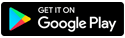
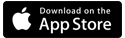

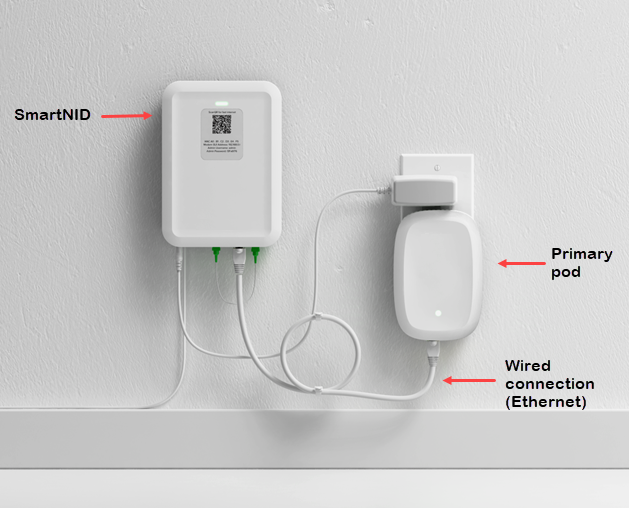
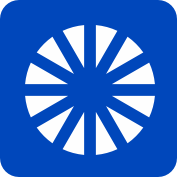
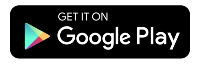
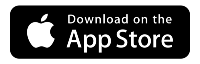



.png)





