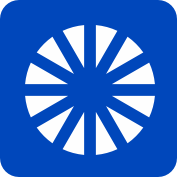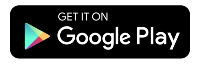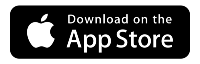How to change your CenturyLink appointment
If you have an appointment scheduled for a technician repair or installation of new service, you can cancel or reschedule it online through My Appointments.
In My Appointments, you can look up your appointment using any one of these options:
- Account number
- Phone number associated with your account
- Email address
- Order number or ticket number
Please note that it can take up to 24 hours after scheduling a new appointment for it to appear in our online system.
| My Appointments options | |||
|---|---|---|---|
| Appointment type | View |
Change | Cancel |
New service installation |
24 hours after the order is confirmed | Up to the day before* | Up to the day before* |
Repair of existing service |
24 hours after the appointment is made | Up to the day before |
✓ |
* Online changes not available for all customers.
My Appointments options
You can reschedule a repair appointment until the day before the appointment.
- Once you look up your appointment in the system, select the Reschedule button next to the appointment time. If you don't see a button, then that option has expired.
- Select a new date and time on the calendar. Available dates will be shown as white squares.
- Enter your zip code. This step helps prevent someone other than yourself from rescheduling your appointment.
- Click Reschedule my appointment to confirm.
- You'll see a confirmation and a note saying it may take 15 minutes for our systems to update.
You can cancel a repair appointment until the day before the appointment.
- Once you look up your appointment in the system, select the Cancel button next to the appointment time. If you don't see a button, then that option has expired.
- Enter your zip code. This step helps prevent someone other than yourself from canceling your appointment.
- Click Cancel my appointment to confirm.
- You'll see a confirmation and a note saying it may take 15 minutes for our systems to update.
When you look up your appointment on My Appointments, you'll see the following information.
Job description: This is the purpose of the appointment.
Examples:
- HSI (High Speed Internet) – No Signal / No Sync Res Repair. This means there's an issue with your residential internet service (no signal) that needs repair.
- Voice – OOS/No Dial Tone Res Repair. This means there's an issue with your residential phone line (no dial tone) that needs repair.
Earliest start time & latest start time: This is the time window for when your technician will arrive. Note that this field is filled in only after a technician is assigned to your request.
Video: What to expect for your technician appointment
Appointment notifications
If you've scheduled a technician appointment, you will usually receive these notices by email, through the app, or by text message:
- Confirmation soon after appointment is scheduled
- A reminder the night before
- An alert once the technician is on their way
- Notice that the technician has arrived at your home
Check your account notification settings in the app or on My CenturyLink to be sure we have the best phone number and email address, and to make sure you have the right alerts turned on.
Was this information helpful?
Support topics

.png)