How to manage account notifications
You can choose which text or email notifications you receive for your CenturyLink account.
Set your notifications on the My CenturyLink website
1. Sign in to My CenturyLink and click on Settings.
2. Select the Notifications tab at the top, then make your selections. That's it!

Set your notifications in the My CenturyLink app
After you sign in to the app, click on the Settings icon at the bottom of the screen, then click on Notification Preferences. Make your selections for the email and text notifications you'd like to receive, update your email address or phone number if needed, and click "Save" to submit your changes.


Choose where alerts are sent
When you set your notifications, you'll see the email address and phone number where those notifications will be sent. You can edit that information if needed.

Notification descriptions
There are several notifications that you can choose from. For security reasons, some types of alerts may only offer email notification.
Here's a summary of the notification types:
Top Tools
Was this information helpful?
Support topics


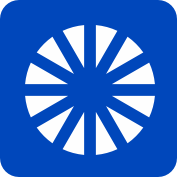
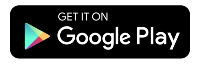
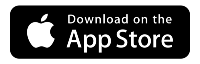



.png)





