How to test CenturyLink service at the NID (network phone box)
To find out if an internet or home phone connection problem is inside your home or outside in the CenturyLink network, you can check for an active signal at the "network interface device" (NID).
What's a network interface device?
The NID is the point where our outside wiring (the provider network) connects to your inside wiring (the subscriber network). Some customers call it the telephone box or network box, while technicians usually call it "the NID."
This device is about 6 by 9 inches and gray (or painted to match the house). It's most often on the outside of the home near the electric meter. Sometimes it's in the basement or attic. It's usually labeled "Network Interface Device" or "Telephone Network Interface" on the outside.

Network interface device (NID) with "Customer Access" on the side

Provider access for multi-tenant housing
DO NOT OPEN

Provider access for fiber internet (ONT)
DO NOT OPEN
How to test service at the NID
- Flathead screwdriver
- If testing internet service, modem and modem cables
- If testing phone service, standard landline telephone
- Extension cord (in many cases)
Then follow the steps below:
1. Use the screwdriver to open the CUSTOMER ACCESS portion of the telephone network box.
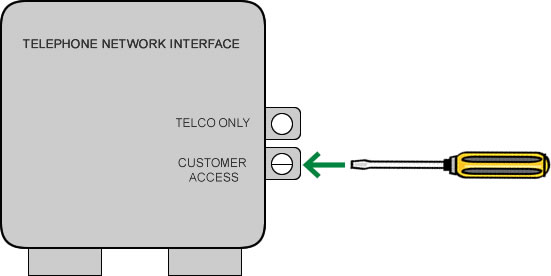
2. Locate the test jack that has a short wire plugged into it. Unplug that wire from the test jack. In some cases, there are two test jacks; you can pick either one to unplug and run your test.
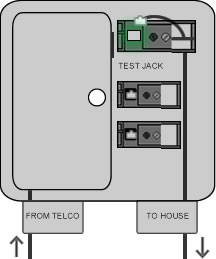
Select your service type to see the remaining instructions.
Important! Once you're done testing, be sure to plug the original wire back into the test jack (the reverse of step 1). Then close the box cover and tighten the screw securely.
Need assistance? Contact technical support by phone or chat. We're here to help!
Top Internet Topics
-
Check for an outage -
Troubleshooting slow internet -
Speed hub -
Upgrade your service -
WiFi support -
Internet security
View all Internet topics
Top Tools
Was this information helpful?
Support topics

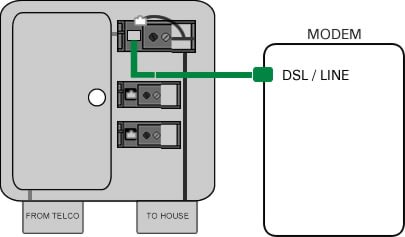
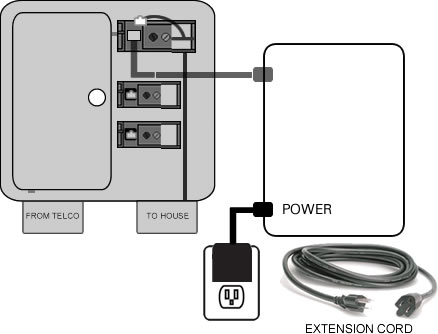





.png)





