Troubleshooting your phone line
If your home phone isn't working and you don't have a dial tone, the first thing to do is check for outages. If you are not in an area outage, the next step is to troubleshoot your service.
You can use our Troubleshooter tool or check some common issues yourself. You can also watch a video about troubleshooting your phone line.
Use Troubleshooter to identify and repair problems
The best way to troubleshoot your service is with our Troubleshooter tool. This tool will walk you through all the relevant questions and steps and check your line for you. At the end, if repair is needed, Troubleshooter will help you schedule a technician appointment.
Video: Troubleshooting a phone line
Do-it-yourself troubleshooting steps
Whether you're hearing static or noise on your line, having trouble hearing or being heard on calls, experiencing disconnection mid-call, or your phone isn't ringing, we have tips and solutions to fix your home phone line. These are similar to the steps Troubleshooter will walk you through. If you don't want to use the tool, you can follow the list below on your own.
Common account issues that can affect your phone service
Before you start more detailed equipment troubleshooting, think about these two common issues:
- Is your account suspended for non-payment?
- Do you need to reactivate service after a vacation hold?
Phone troubleshooting checks
Troubleshooting home phone
Top Phone Topics
-
Troubleshooting -
Calling features -
Connected Voice -
Block unwanted calls -
Voicemail user guide
See all Phone topics
Top Tools
Was this information helpful?
Support topics


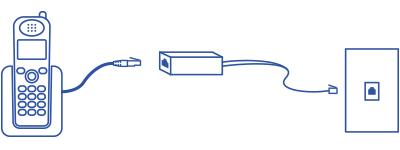
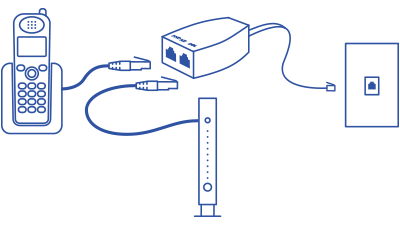


.png)





