How to upgrade your internet service
Looking for more internet speed? Consider a speed upgrade for a faster connection and better performance from your home internet. In many cases, an upgrade will use the same lines that are already installed at your home or business.
Steps to upgrade online
Online upgrades are available to some customers at this time. Not all customers can access this option yet, but we're working on it! You can check by signing in to your account on My CenturyLink or in the app.
Upgrade in the app
Once you've signed in on the app, tap Services. On this screen, you'll see your current service speed. If you qualify for an upgrade, you'll see a note that a faster speed is available. Tap Change plan to proceed with to our ordering page.
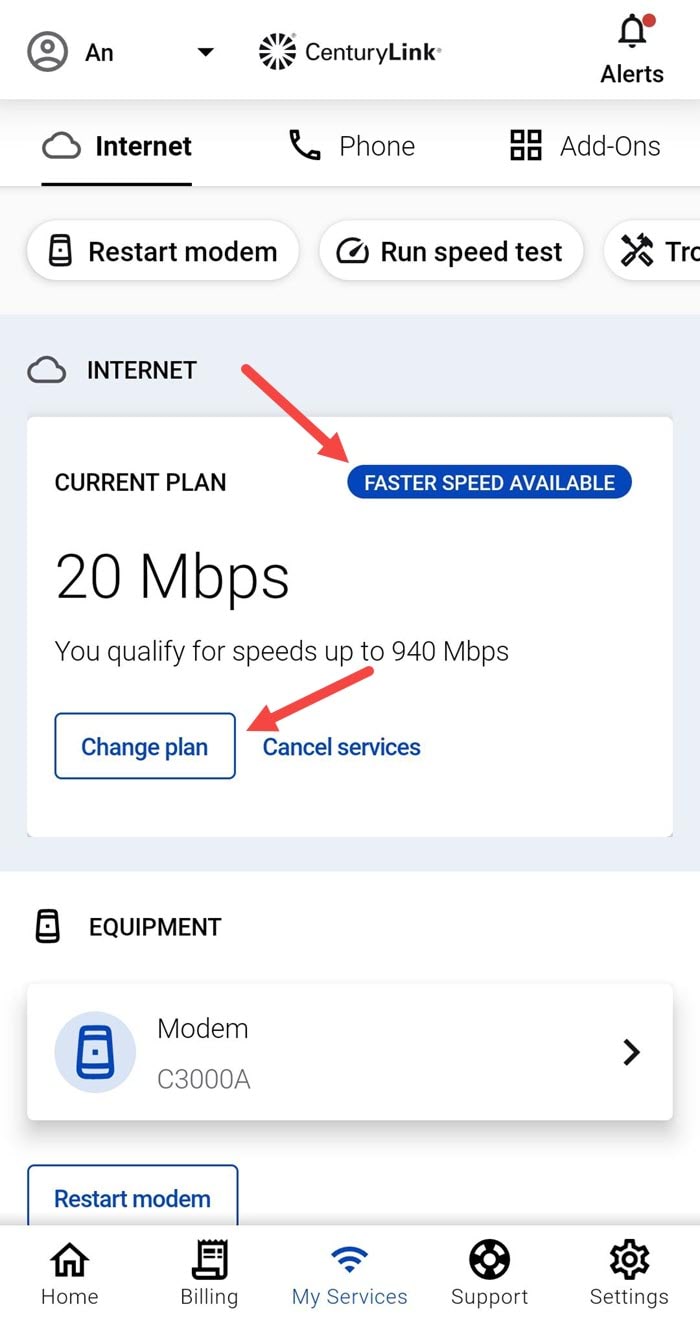
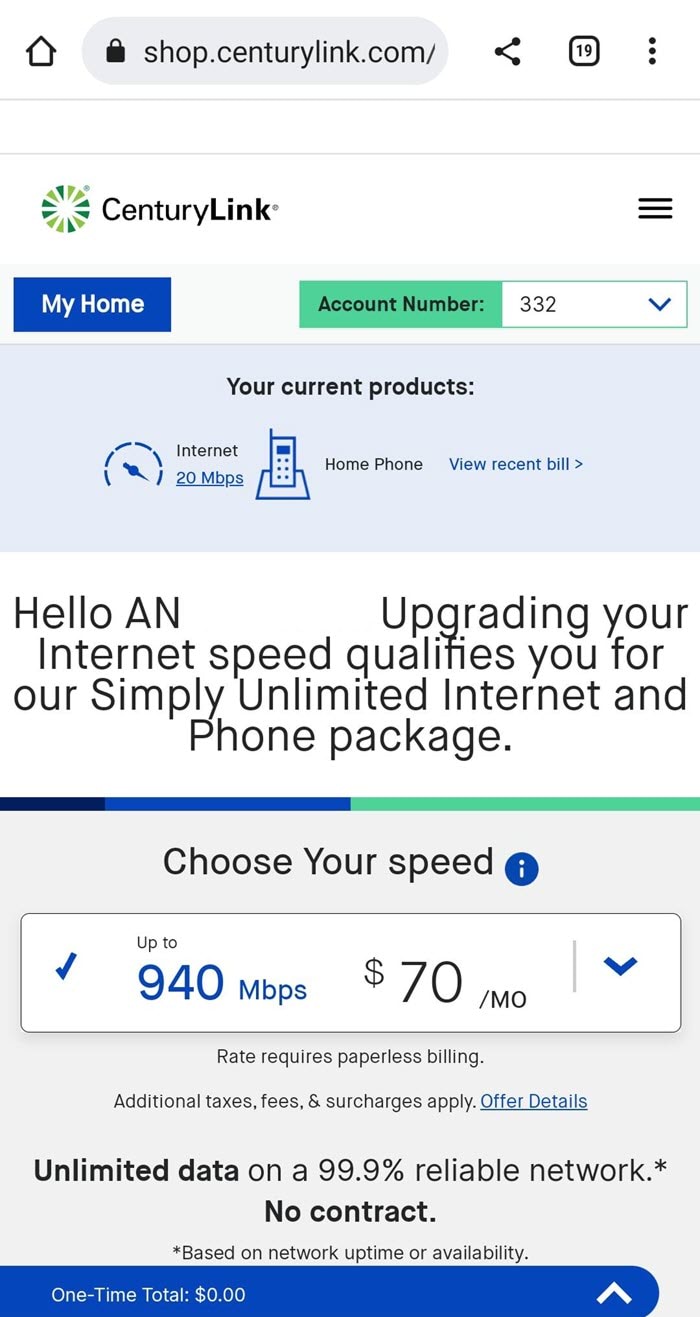
On the order page, you'll be able to confirm the upgrade and continue. Simply follow the prompts on that page to complete the order.
Upgrade on the website
After signing in, scroll down and look for the Internet Plan section. If an online upgrade is available, you'll see Upgrade Now. Click the link to see your options.
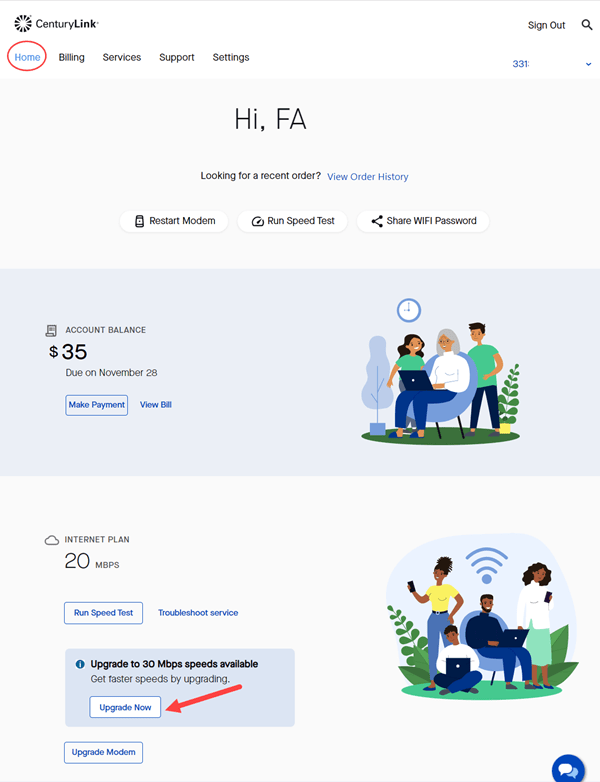
Alternately, select the Services tab at the top to see which internet service you have now and whether any upgrades are available to you. If your service can't be upgraded online, you'll see a Chat to upgrade link, as shown in the screenshot below.
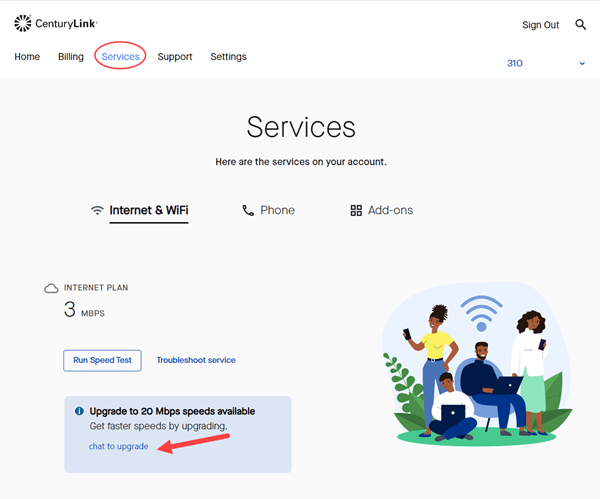
Contact us if you need help to upgrade
If you don't have the option to upgrade online, or if you need any assistance ordering an upgrade, contact us and a customer service agent will explain your options and get you on your way to a faster speed.
Types of upgrade orders
CenturyLink upgrade orders will be one of these three types, based on your current service and equipment:
- A simple order change – You don't need different equipment and no further action is required on your part. Once the order is placed, you can expect the new speed to be active by 5 p.m. on the start date of the new service.
- New equipment required – If the service agent determines that your old modem will not be compatible with the new speed, we will ship you a new one. The shipping time will typically be three business days, and you will not be charged a shipping fee.
- New equipment and a service appointment required – Depending on the type of high-speed internet you have currently, you may need a CenturyLink technician to come to your home and do additional installation work to complete your upgrade. In this case, the standard technician installation fees apply. You will receive your new modem via UPS, and need to return the old one to CenturyLink in exchange. Your service agent will walk you through what to expect from your appointment and how you can return your old modem.
Note: Rate changes for an upgrade begin when the upgrade is installed and the new service is active.
Top Internet Topics
-
Check for an outage -
Troubleshooting slow internet -
Speed hub -
Upgrade your service -
WiFi support -
Internet security
View all Internet topics
Top Tools
Was this information helpful?
Support topics

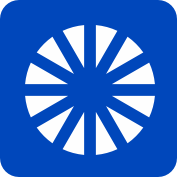
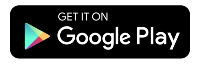
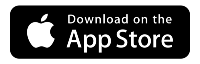




.png)





