How to change the wireless channel on your modem
The Radio Setup section of your modem's wireless setup allows you to set the wireless channel, power level, 802.11 mode, spatial streams, aggregation, and MIMO power save.
Learn how to set up the 2.4 GHz and 5 GHz channels.
Note: Your modem settings may appear slightly different from the images below, but the steps will be the same.
1. Connect a device to your network over WiFi or using an Ethernet cable connected to your modem. This works best on a tablet or computer.
2. Open a web browser and type http://192.168.0.1 into the web address field.

3. Sign in to the modem settings (GUI) using your Admin Username and Admin Password, printed on the sticker.
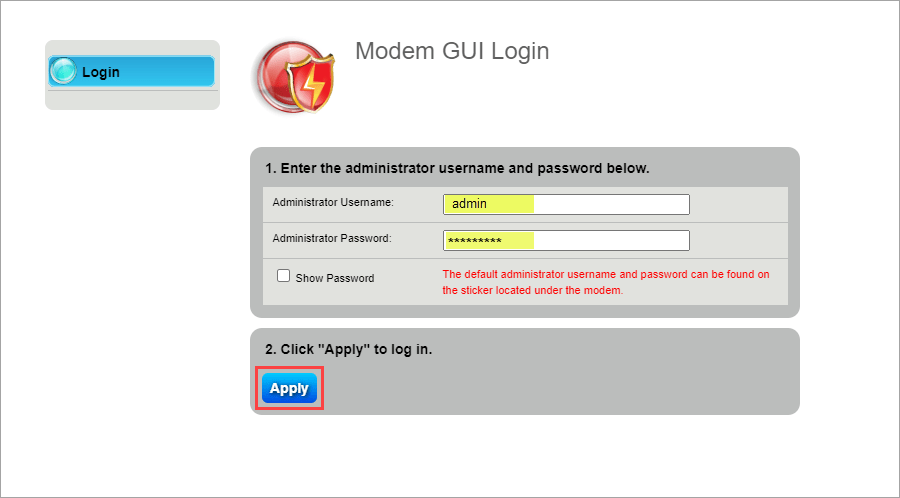
4. Select Wireless Setup in the main menu.
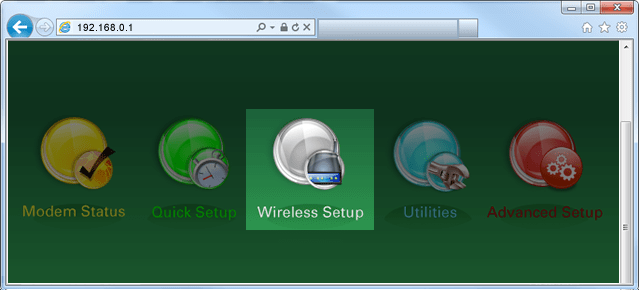
5. Select 2.4 or 5 GHz in the left sidebar.

6. Select Radio Setup.

7. Select a channel, from 1 to 11. Learn how to check your modem's wireless status for the best available channel.

8. Select a wireless power level. This will be from 10% to 100% for 2.4 GHz. The optimal power level depends on your environment.
Selecting an optimal channel power level
- Lower power settings create a circular coverage area with better coverage near the modem but a shorter signal range.
- Higher power settings create an elliptical coverage area with a longer range but with reduced coverage closer to the modem.

9. Select a 802.11 mode.

10. Select "Apply" to save your changes.

8. Select the desired wireless channel width.

9. Select a wireless power level. This will be from 25% to 100% for 5 GHz. The optimal power level depends on your environment.
Selecting an optimal channel power level
- Lower power settings create a circular coverage area with better coverage near the modem but a shorter signal range.
- Higher power settings create an elliptical coverage area with a longer range but with reduced coverage closer to the modem.

10. Select a 802.11 mode.

11. Select "Apply" to save your changes.

An overview of the 5 GHz channel will be displayed at the bottom of the screen.

Top Tools
Was this information helpful?
Support topics

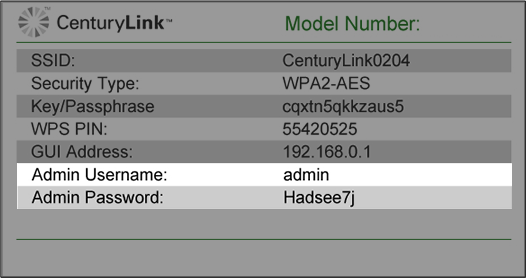



.png)





