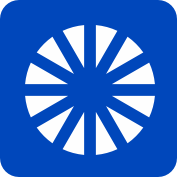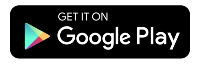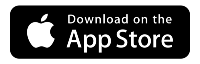How to make extra payments on AutoPay
You can make payments in addition to your scheduled AutoPay payment. Learn how to make an additional payment on the website.
Make an extra payment on the website
When you sign in to the My CenturyLink website, you'll see your next AutoPay amount and date on the home page. There's also a button to Make Additional Payment. Click the button.
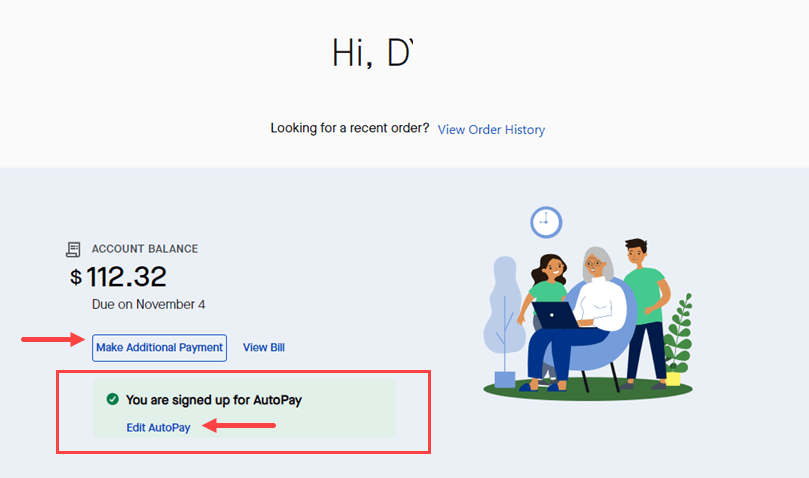
On the Make a payment page, you'll see your account balance, due date, and two payment options.
The next step is to choose your payment method. When you click bank account or credit/debit card, you are not immediately making a payment.
After you select your payment method, you'll be able to enter the payment amount and date before confirming.

When to expect the extra payment will appear on your bill
The payment processes swings into gear on your billing date, which is the date the bill is issued and falls 2-3 weeks before your due date. An extra payment may fall when your automatic payment process is already underway for the current month. This means the extra payment will be applied toward your next month's bill.
Here is an example. In this instance, the customer's bill was issued on May 1. He has decided to pay an additional $3 in advance of his regularly scheduled payment on May 14, but because his automatic payment process was already underway, the extra payment did not get applied to this month. By the following month his accounts are in sync again and reflect the $3 advance payment. As a result, his automatic payment for June is $3 lower than normal.
| Date | Payments | Amount Due |
| May 1 | (AutoPay process begins) | $30.00 |
| May 10 | $3 manual payment | $27.00 |
| May 14 | $30 automatic payment | -$3.00 |
| June 14 | $27 automatic payment | $27.00 |
Was this information helpful?
Support topics