Not receiving email from CenturyLink?
If you aren't getting your bill notification or other important emails from us, there are a few things you can check to fix the problem.
Check your CenturyLink account settings
Start by signing in to My CenturyLink online or in the app and checking a few settings that might be preventing you from getting CenturyLink emails.
Correct email address?
First, make sure you have the correct email address in our system. It's worth double-checking, just in case one tiny typo is preventing you from getting our messages.
- Go to the Settings screen.
- Online, look on the Sign-In Info tab.
In the app, scroll down to Billing Account Information. - Take a look at the email address listed to make sure it's up to date and free of errors. If needed, you can edit it.
- Click Save to submit any changes you made.
Note: If you've recently changed your email address, it can take up to 30 days for some emails to be routed to your new address.

My CenturyLink online

My CenturyLink app
Notification settings
Next, check to make sure you've selected to receive email notifications from CenturyLink.
- From the same Settings page you were on to check your email address, click the Notifications tab.
- Be sure you've toggled the tabs on for the notifications you want to receive. They'll be blue if they're active.
- You can also check the email address you've entered for notifications. It might be different than your sign-in address. You can change it here if you'd like.

If you can't sign in to My CenturyLink, you can chat with us instead to have an agent confirm or update your email address.
Check your spam/junk folder
Email accounts have a "Spam" or "Junk" folder, where emails from unknown or untrusted sources are placed automatically using a spam filter. Sometimes legitimate emails are filed there by accident simply because the sender address is unknown. You can check by doing the following:
- In your email account, find the "Spam" or "Junk" folder in the directory.
- Check or search within this folder for any emails from @centurylink.com, @em.centurylink.com or @qwest.com.
- If you find a message from CenturyLink, right click on the email message and mark it "Not spam" or "Not junk." This will move the message to your inbox, and will also change the spam filter so that all future messages from that address will not be blocked as spam.
Check more email settings
There are a few features in every email program that help manage your inbox, but could be prefventing you from receiving certain emails. Check out your blocking, filtering, address book and mail forwarding settings:
- You can use blocking to reject emails from certain senders. Check your "blocked senders" list, just in case one of ours got put there by accident. If you see any addresses ending in @centurylink.com, @em.centurylink.com or @qwest.com, unblock them.
- You can use flltering to create rules that determine where different kinds of emails go. Some, like spam filtering, are set up automatically. You can create other rules yourself. Double check that you don't have a filter that's automatically moving your CenturyLink emails to a different folder, forwarding them to a different address, or deleting them.
- You can use your address book or contact list to list senders you want to receive mail from. Add CenturyLink to your address book by creating a single contact with these three email addresses, to ensure you get all future communications from us: @centurylink.com, @em.centurylink.com and @qwest.com.
- You can use mail forwarding to forward all emails or certain emails to another account. If this is turned on, check the inbox of the "forwarded to" account to see if your CenturyLink messages are there. If possible, turn off the option to delete forwarded emails from the main account. If you think forwarded messages may still be getting lost somehow, try turning off forwarding.
Get help with common email providers
Look for more help from your email provider:
Check anti-virus settings
Your anti-virus software could be blocking (or quarantining) emails from us. Open your anti-virus software, and see if there are any CenturyLink emails trapped there. Your software probably has a "safe sender" list option. If so, add @centurylink.com, @em.centurylink.com, and @qwest.com to your list to identify them as safe so they won't be blocked in the future.
Clear your browser cache and sign in again
If you've tried everything else, one of these ideas may solve the problem:
- Clear your browser cache and cookies (in Chrome, Safari, Firefox, etc.), then check your email again. Each browser can provide help on how to do this.
- Sign out of your email account, then sign back in. Sometimes a reset can clear errors.
If you've tried all these steps and are still not receiving our emails, please chat with us. We're here to help!
Top Tools
Was this information helpful?
Support topics


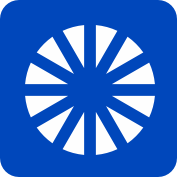
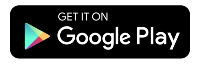
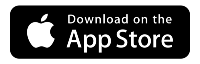



.png)





