Enable WiFi on a laptop
The specific instructions for how to turn WiFi on and off can vary by make and model of laptop, but there are generally two steps to enable WiFi on your computer. If you can't find your answer here, refer to your computer's user guide or support center.
Step 1: Turn on WiFi with a switch or function key
Step 2: Turn on WiFi in the computer settings
If you haven't done so, you may also need to enable WiFi on your modem.
Turn on the WiFi switch or button
Some laptops have a WiFi button that can be switched on or off. The location of the button varies, but most frequently it's found on the front edge or just above the keyboard. When enabled, the button is typically illuminated in blue or green.

Enable WiFi with a function key
Another way to enable WiFi is by pressing the "Fn" key and one of the function keys (F1-F12) at the same time to toggle wireless on and off. The specific key to use will vary by computer. Look for a small wireless icon as shown in the below example image of an F12 key. This key sometimes also has an orange LED on it that will turn on when WiFi is enabled.
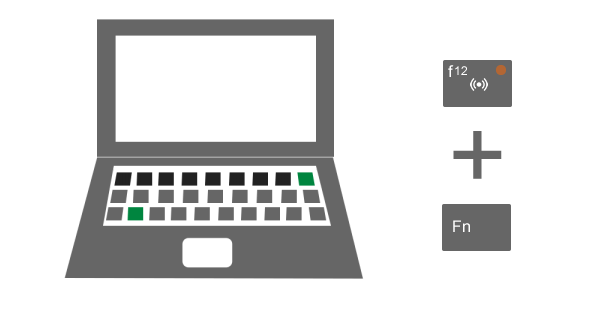
Enable WiFi in the computer settings
After verifying that your WiFi button is switched on, consult the user manual to enable WiFi in the computer's settings. You will often find this is in a section called "Network Settings" or just "Wireless Settings." Once this is turned on, try connecting your device to WiFi.

All about WiFi
Top Internet Topics
-
Check for an outage -
Troubleshooting slow internet -
Speed hub -
Upgrade your service -
WiFi support -
Internet security
View all Internet topics
Top Tools
Was this information helpful?
Support topics




.png)





