How to configure Network Address Translation (NAT) on your modem
Network Address Translation (NAT) is an advanced networking setting that most people do not use. We advise you not to disable NAT unless instructed to do so by a qualified technician, as it could open your broadband modem to outside intrusion and create a security risk.
1. Connect a device to your network over WiFi or using an Ethernet cable connected to your modem. This works best on a tablet or computer.
2. Open a web browser and type http://192.168.0.1 into the web address field.

3. Sign in to the modem settings (GUI) using your Admin Username and Admin Password, printed on the sticker.
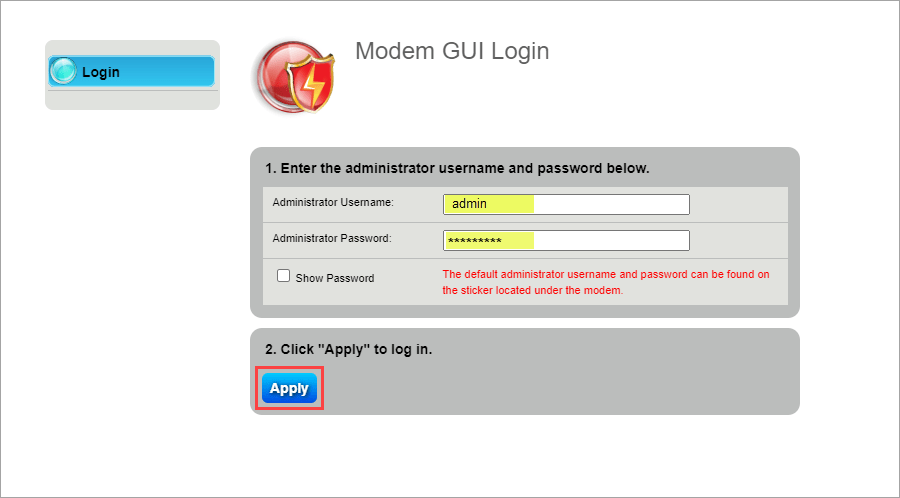
4. Select Advanced Setup in the main menu.

5. Select NAT in the left sidebar.

6. Follow the steps to edit the NAT settings.
- Step 1: Enable/Disable NAT (we suggest keeping enabled unless advised to do so by a qualified tech)
- Step 2: Click "Apply" to save your changes.
NOTE: CenturyLink recommends that you keep NAT enabled. Changes to this feature will reset some of the other settings on the modem. Do not proceed without understanding the technical impacts of using this feature.

Top Tools
Was this information helpful?
Support topics

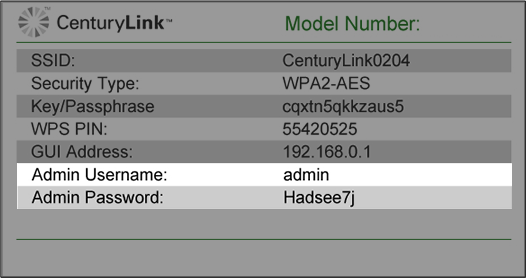



.png)





