Enable IPv6 on your CenturyLink modem
In the WAN settings section of your modem's advanced settings, you can enable the IPv6 address on your modem. Please note that IPv6 is not available in all areas, and not all modems are compatible with IPv6.
Note: Your modem settings may appear slightly different from the images below, but the steps will be the same.
1. Connect a device to your network over WiFi or using an Ethernet cable connected to your modem. This works best on a tablet or computer.
2. Open a web browser and type http://192.168.0.1 into the web address field.

3. Sign in to the modem settings (GUI) using your Admin Username and Admin Password, printed on the sticker.
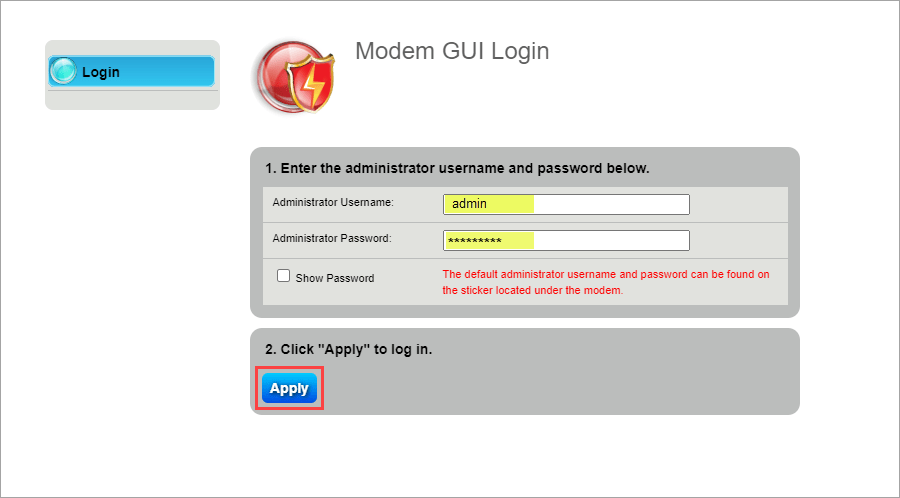
4. Select Advanced Setup in the main menu.

5. Select WAN Settings in the left sidebar. Select the ISP protocol from the dropdown, or choose "Auto Select."


6. Select Enable for the 6rd State and enter the IP addressing values.

7. Select Apply to save your changes.

8. Next, select LAN Subnets in the LAN Settings section of the menu.

9. Scroll down and select Add IPv6 or Edit IPv6 (varies by model).


10. Select Stateless for the IPv6 Addressing State. If the Network Address does not populate automatically, look up the IPv6 address in the Modem Status menu and enter it here.

11. Select Add or Apply to save your changes.

Top Tools
Was this information helpful?
Support topics

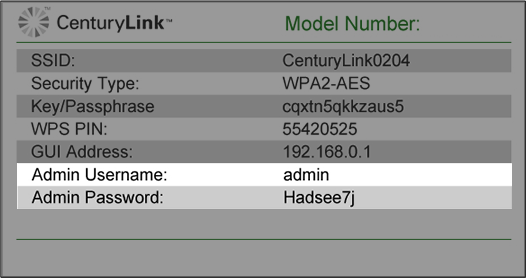



.png)





