How to configure dynamic DNS on your modem
Dynamic DNS (DDNS) links your router's WAN IP address with a hostname, and automatically updates DNS servers when the WAN IP address changes. CenturyLink does not provide DDNS. This outside service has to be set up with a third-party provider.
Note: Your modem settings may appear slightly different from the images below, but the steps will be the same.
1. Connect a device to your network over WiFi or using an Ethernet cable connected to your modem. This works best on a tablet or computer.
2. Open a web browser and type http://192.168.0.1 into the web address field.

3. Sign in to the modem settings (GUI) using your Admin Username and Admin Password, printed on the sticker.
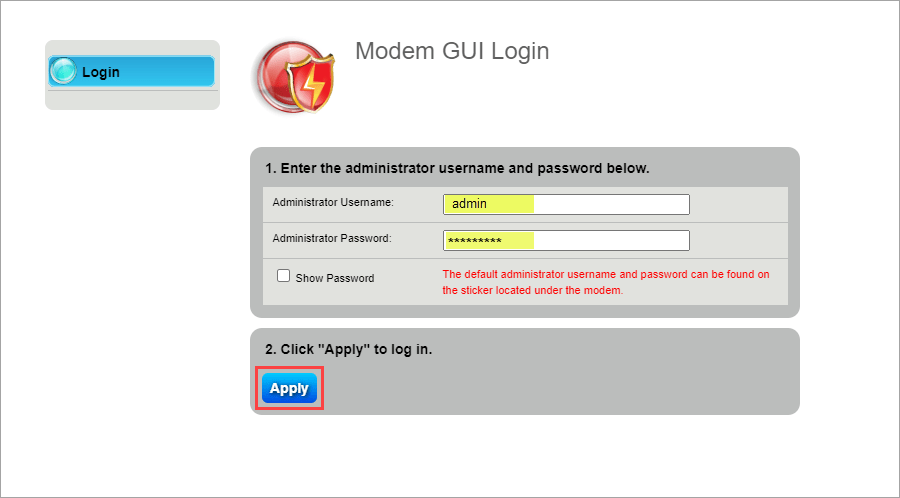
4. Select Advanced Setup in the main menu.

5. Select Dynamic DNS in the left sidebar. This menu option may appear in the WAN Settings section or in the IP Addressing section, depending on your particular model.

6. Follow the steps to edit the Dynamic DNS settings.
- Step 1: Enable/Disable the dynamic DNS state.
- Step 2: Enter your DNS host username and password (provided by a third-party DDNS service, not by CenturyLink).
- Step 3: Enter the dynamic DNS host name from the outside provider.
- Step 4: Click "Apply" to save your changes.

Top Tools
Was this information helpful?
Support topics

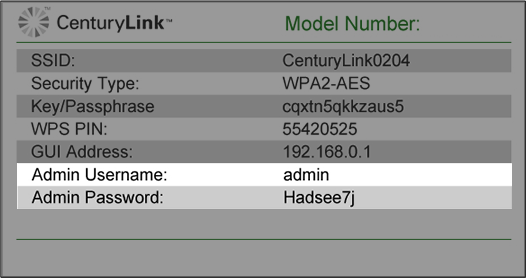



.png)





