Configure WAN settings on an older modem
Note: Your modem settings may appear slightly different from the images below, but the steps will be the same.
Access the WAN settings
There are a few different types of connections that can be set up, but all types begin with the same 5 steps.
1. Connect a device, such as a computer or tablet, to the internet through WiFi or using an Ethernet cable connected to your modem.
2. Open a web browser and type http://192.168.0.1 into the web address field.

3. Sign in to the modem's settings interface (Modem GUI) using your Admin Username and Admin Password. Unless you previously changed this information, you can find it on the modem label. Note that these are different from your wireless network name (SSID) and WiFi password (security key).
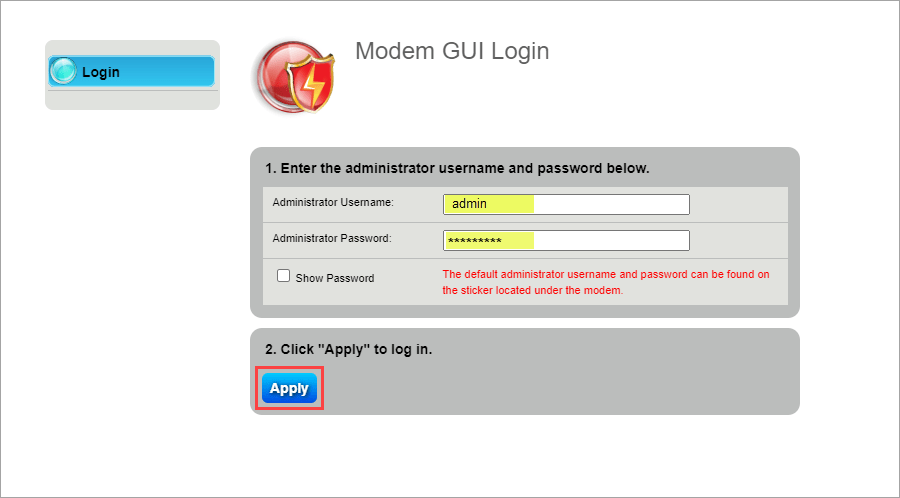
4. Select the Advanced Setup icon in the main menu.

5. Select WAN Settings in the left sidebar.

Next, choose your setup type (select one)
Top Tools
Was this information helpful?
Support topics

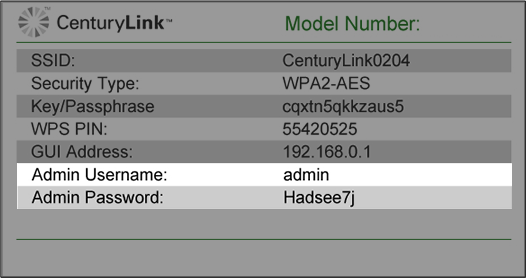
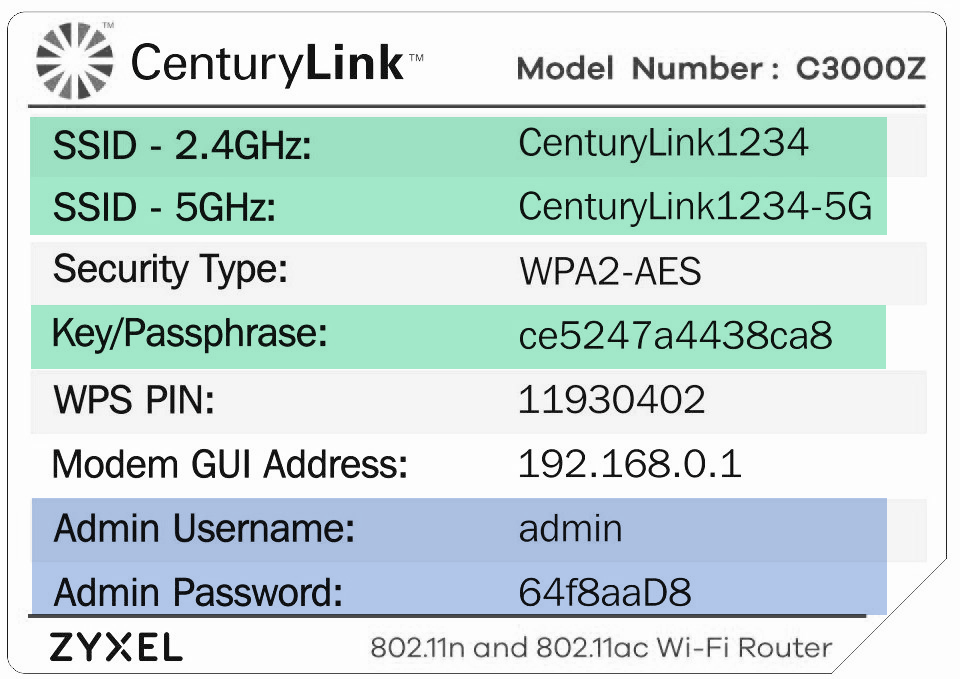





















.png)





