On the Admin tab, click the Delete User sub tab.
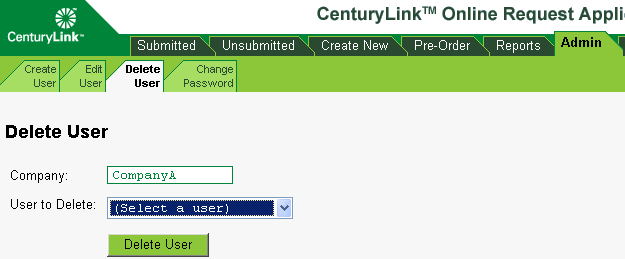
Select the user's company, if it is not already selected.
Select the user's ID in the User to Delete drop-down menu.
Click Delete User. A warning message asks is you're sure you want to delete the user.
Click OK to delete the user, otherwise click Cancel. The user account is deleted and a confirmation message appears.
To verify you have deleted the account, return to the Edit User page and make sure that the user ID for the account you deleted does not appear in the list.