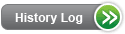Product Listing
Voice Mail Mailbox - Business Only -- V6.0
Product Description
A Business Voice Messaging Service Voice Mail Mailbox answers incoming calls when the line is busy or unanswered. It receives and stores messages to be reviewed at a later time from any touch-tone telephone. Voice Mail Mailbox is offered with both English and Spanish prompts.
Voice Mail Mailbox is not available for use as an information only mailbox. For information only applications, please see Listen Only Mailbox - Business Only.
Voice Mail prompts guide end-users through the Voice Messaging system by providing available options.
There are two kinds of Business Voice Messaging Service voice mail prompts:
- Subscriber prompts are the main menu prompts the end-user to the Voice Mail Mailbox service hears when accessing the Voice Messaging system. End-users can have an English or Spanish language mailbox interface.
- Calling Party Hears prompts are the prompts the person calling into the mailbox hears. These are the prompts that the person leaving a message will hear.
Calling Party Hears prompts may be:
- English
- Spanish
- Bilingual
When the end-user chooses the bilingual Calling Party Hears language option, the end-user may choose which language will be heard first, Spanish or English.
With the Prompt Level option, end-users can choose between three levels of prompting:
- Rapid
- Standard
- Extended
The level chosen will affect all end-users prompts. Below is a typical example of how one phrase could change:
| Prompt Level | Verbiage |
| Rapid | "Send now, press #. More options, press 0." |
| Standard | "To send your message now, press #. To hear more options, press 0. To cancel this destination, press *." |
| Extended | "Enter delivery options - or - to send your message now, press #. To hear more delivery options, press 0. To cancel this destination, press *." |
With end-user prompts, the end-user can:
- Save time
- Match experience level
The following standard features are automatically provided with every mailbox. They do not require issuance of a separate order. The standard features are:
Incoming Call Answer with voice mail prompts assist callers leaving messages in:
- Marking message(s) as urgent
- Reviewing message(s)
- Modifying message(s)
- Deleting the message(s) before leaving the system
Autoplay lets the end-user hear messages without having to press 1 or 1,1. Autoplay is set ON for all new mailboxes installed. If end-users wish to change the options they can do so by accessing their personal options and following the prompts.
Call Sender will allow a Voice Mail Mailbox end-user to call the sender of the message back by pressing 88 after listening to the message. It will be provisioned on all Message Delivery Service (MDS) voice messaging mailboxes. Only local numbers will be available for call back.
Greetings consist of:
- Standard Greeting - the standard greeting is system generated.
- Personal Greeting - the personal greeting is created and recorded by the end-user for play back to callers. It can be up to 90 seconds in length.
- Extended Absence Greeting - the functions of an Extended Absence Greeting are:
- Caller leaving a message in the mailbox is required to listen to the entire greeting. They cannot press # to skip the greeting.
- Temporarily overrides a standard or personal greeting. Extended Absence Greeting does not replace the standard or personal greeting.
- When Extended Absence Greeting is on the mailbox, the end-user will be given the option of retaining or erasing the Extended Absence Greeting every time they access their mailbox. When the Extended Absence Greeting is erased, the end-user's standard or personal greeting will resume playing.
The Date and Time Stamp function tells the end-user the date and the time that a particular message was left.
End-users have two options to hear the date/time:
- Press "5" to hear the date and time a message was sent. New mailboxes will receive this option as default.
- Set up their mailboxes to automatically hear the date and time the message was sent before every message.
Easy Retrieval allows access into a Voice Mail Mailbox without having to dial the Business Voice Messaging Service retrieval number.
To use Easy Retrieval, an end-user simply calls their own telephone number, and presses 7 during the main mailbox greeting.
Checking Receipt of Message can be used if the end-user needs to confirm whether or not a sent message was heard and they did not use the confirmation delivery option, they can use the Check Receipt function.
Group Distribution Lists allow an end-user to send the same message to 1-25 destinations, per list, at the same time.
- 15 lists are available on each mailbox
- Has all the functionality of Message Send. See below for details.
The end-user can send a new message or copy an existing (non-private message):
- With confirmation or non-confirmation
- To extensions
- For future delivery
- Marked private
- Marked urgent
Messages sent or marked as "Private" cannot be copied and resent to another mailbox subscriber.
Destinations can include:
- A local CenturyLink business or residence mailbox:
- On the end-user's Voice Messaging Platform
- In the end-user's local calling area
- An extension mailbox
Groups Distribution Lists users who also subscribe to the Extension Mailbox feature may also add their own Extension Mailboxes to their Group Distribution Lists.
Message Capacity refers to the number of messages a mailbox will store at one time and is defined as any combination of the following:
- New Messages
- Saved Messages
- Future Delivery Messages
Voice Mail Mailbox message capacity is 35.
The following Message Length is a system parameter and cannot be adjusted or lengthened:
- Maximum message length is three minutes
- Minimum message length is .5 seconds (messages/hang-ups under .5 seconds will not show up as a message)
Message Reply allows an end-user to press 8 and reply automatically to a mailbox message. The system will prompt the end-user if Message Reply is available.
Message Storage allows new and saved messages to be kept for up to 100 days. On day 101, end-users will hear a Message Deletion Notification asking them to erase, save or re-save the message.
Message Deletion Notification allows end-users to re-save messages every 100 days.
Message Send allows an end-user to create a message in their mailbox and send it to one or more other CenturyLink mailbox(es).
Message Send delivers a message directly to the called party's mailbox without ringing the telephone and allows a mailbox user to:
- Send new messages
- Copy and send existing messages (unless they are marked "Private.")
- Send messages to another CenturyLink main mailbox marked for specific delivery options of:
- Future
- Urgent
- Private
Messages marked "urgent" will be heard ahead of all other messages (except system messages).
Messages sent or marked as "Private" cannot be copied and re-sent to another mailbox subscriber.
Message Send allows for the confirmation of:
- The receipt of a message.
- The nonreceipt of a message.
When confirmation is selected, the Voice Messaging service will automatically place a message in the mailbox to let the end-user know if the recipient heard, or did not hear, their message.
Using Message Send, an end-user can have a message delivered to another CenturyLink main mailbox from 0 to 120 days in the future.
Each individual mailbox will retain up to 10 messages marked for future delivery.
Skip Security Code allows an end-user to turn off the password requirement, and "skip" the necessity of entering the password when they are checking their messages from the phone associated with the mailbox.
Additional general information on Business Voice Messaging Service can be found in Business Voice Messaging Service - General Information.
CenturyLink Easy Access can also be provided on mailboxes where available and compatible.
Complete instructions on setup and operation of Business Voice Messaging Service can be found in the Business Voice Messaging User Guide.
Availability
Voice Mail Mailbox is available throughout CenturyLink QC.
You should always check the Business Voice Messaging Service availability prior to selling the service to an end-user. To check Business Voice Messaging Service availability, you can use the BVMS Lookup Table. This tool also provides Call Forwarding and Retrieval Numbers.
Additional information can be found in the Pre-Ordering Overview.
Compatibility & Restrictions
| Feature/Service | Rules/Restrictions |
| Additional Message Capacity - 50 | Limited compatibility Not available on the same mailbox with Additional Mailbox Capacity - 100. You can not have more than one Additional Message Capacity - 50 on each mailbox. |
| Additional Message Capacity - 100 | Limited compatibility Not available on the same mailbox with:
You can not have more than one Additional Message Capacity - 100 on each mailbox. |
| Autoplay |
Limited compatibility Autoplay is not available on:
|
| Call Routing | Limited compatibility
Call Routing is not built on the mailbox, but may be built ahead of one or more mailboxes or routers. A minimum of two mailboxes or routers must be built behind the router. The mailboxes or routers may be:
|
| Call Routing to Number | Limited compatibility
Call Routing to Number is not built on the mailbox, but may be built ahead of one or more mailboxes or routers. A minimum of two mailboxes must be built on the same billing telephone number as this router. The mailboxes may be:
|
| Easy Retrieval | Limited compatibility
Easy Retrieval is not compatible with Call Routing or Call Routing to Number. It will work, however, once the end-user has a Voice Mail Mailbox behind the router. End-users with Easy Retrieval and Skip Security Code/Autoplay control will always need to enter their security code and press one to hear new messages. |
| Extended Absence Greeting | Limited compatibility Extended Absence Greeting will not work on a mailbox with Extension Mailbox. |
| Extension Mailbox | Limited compatibility Extension Mailbox is not available on the same mailbox with:
Extended Absence Greeting will be turned off when the Extension Mailbox is added. |
| Message Notification | Compatible |
| Message Waiting Indication - Business | Limited compatibility |
| Route to Other Number (RTO) | Limited compatibility RTO can route to:
RTO can not be built on a DID provisioned mailbox. |
| Scheduled Greetings | Limited compatibility This feature is not available on the same mailbox with Extension Mailbox. |
| Skip Security Code | Limited compatibility Skip Security Code is not available on:
|
Pricing
Rate Structure
Voice Mail Mailbox may have a recurring and a nonrecurring charge based on state specific Tariffs/Catalogs/Price Lists.
Rates
Retail rates for this feature can be found in the above-linked state specific Tariffs/Catalogs/Price Lists.
Rates and/or discounts are available in Exhibit A or the specific rate sheet in your Interconnection or Resale Agreement.
Ordering
Ordering Rules
Additional information on ordering can be found in the Ordering Overview.
Feature Activity Types (Action Codes)
The valid Feature Activity Types are:
- D = Disconnect
- N = Add
- C = Change (old values)
- T = Change (new values)
NOTE: When changing from one feature to another, use N and D Feature Activity Types.
Feature Codes (USOCs)
Voice Mail Mailbox is identified by using the following USOCs:
| Product | Feature | |
| Voice Mail Mailbox (English) | Voice Mail Mailbox (Spanish) | |
| CCMS | MBB | MBBXA |
| Centrex 21 | MBB | MBBXA |
| Centrex Plus | MBB | MBBXA |
| Centrex Prime® | MBB | MBBXA |
| Centron® | MBB | MBBXA |
| DSS | MBB | MBBXA |
| PBX | MBB | MBBXA |
| POTS | MBB | MBBXA |
Feature Detail (FID and Data Requirements)
The FID CPH (Calling Party Hears) provides bilingual caller prompts and is followed by the data ENGLISH FIRST or SPANISH FIRST and follows the Voice Mail Mailbox USOC MBB or MBBXA.
If adding or removing bilingual caller prompts on an account that already has Voice Mail Mailbox, you must C and T the Voice Mail Mailbox USOC, MBB or MBBXA, and add or remove the CPH FID depending on the end-user request; e.g.,
- C MBB/ RCYC 3/CPH ENGLISH FIRST
- T MBB/ RCYC 3
The FID VMSP (Voice Messaging Suppress Prompts) followed by no data, suppresses the Voice Mail Mailbox "After Greeting prompts". VMSP follows the USOCs MBB or MBBXA when applicable.
Adding Voice Mail Mailbox
This feature is ordered by including:
- Feature Activity Type N and the appropriate USOC from the Feature Codes table
Removing Voice Mail Mailbox
This feature is removed by including:
- Feature Activity Type D and the appropriate USOC
Adding Voice Mail Mailbox with Bilingual Prompts (English First)
This feature is ordered by including:
- Feature Activity Type N and USOC MBB or MBBXA
- Feature Detail requires the FID CPH and must follow the MBB or MBBXA USOC; e.g., N MBB/CPH ENGLISH FIRST
Removing Voice Mail Mailbox with Bilingual Prompts (English First)
This feature is removed by including:
- Feature Activity Type D and USOC MBB or MBBXA
Adding Voice Mail Mailbox with Voice Messaging Suppress Prompts
This feature is ordered by including:
- Feature Activity Type N and USOC MBB or MBBXA
- Feature Detail requires the FID VMSP and must follow the MBB or MBBXA USOC; e.g., N MBB/VMSP
Removing Voice Mail Mailbox with Voice Messaging Suppress Prompts
This feature is removed by including:
- Feature Activity Type D and USOC MBB or MBBXA
Last Update: March 26, 2015
Last Reviewed: October 13, 2023