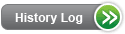Product Listing
Remote Access Forwarding (Call Following) and Scheduled Forwarding - V18.0
Product Description
Remote Access Forwarding (Call Following) and Scheduled Forwarding are provided using Advanced Intelligent Network (AIN) technology.
An end-user can have one of the following products on a line:
- Remote Access Forwarding
- Scheduled Forwarding
Remote Access Forwarding and Scheduled Forwarding allows an end-user to route all incoming calls to another destination and may be activated, deactivated, or changed from the end-user's premises or from any remote location.
- An end-user can "build" a forwarding schedule based on the time-of-day and day-of-week. Forwarding is automatically activated and deactivated based on the schedule.
- The end-user can "override" a forwarding schedule, without erasing it, and forward calls to another number. When deactivated, the original forwarding schedule remains intact.
- Four forwarding destinations are allowed per hour. The fifth try will be denied until a full hour has elapsed.
- Calls may be forwarded within the United States, including Alaska and Hawaii.
- Outgoing calls can be made while calls are forwarded.
- Calls can forward to another telephone number within the same switch with Call Forwarding Variable/Remote Access Forwarding/Scheduled Forwarding activated to forward to another telephone number within the switch a maximum of 5 times. (Calls forward to another telephone number that forwards to another telephone number that forwards to another telephone number, etc.)
Calls cannot be forwarded to the following numbers:
- 0 Operator
- 10XXX
- 411, 500, 555-1212, 700, 800, 866, 877, 888, 900, 911, 950, 976
- Dialing patterns associated with customized dialing plans.
- International numbers - includes Canada and the Caribbean.
- Lines that receive large volumes of simultaneous calls e.g. radio contest, ticket sale lines, etc.
- Speed dial codes.
- Tone activated numbers for calling card calls.
Touchtone is required with Remote Access Forwarding/Scheduled Forwarding.
Four forwarding destinations are allowed per hour. The fifth try will be denied until a full hour has
elapsed. Calls on a line with Remote Access Forwarding/Scheduled Forwarding may be forwarded to another
line with Remote Access Forwarding/Scheduled Forwarding when activated within the same 5ESS® or
DMS-100 switch a maximum of five times.
The end-user manages the forwarding features via the CenturyLink™ Update Center.
Call the Update Center (*78 from the line with Remote Access Forwarding/Scheduled Forwarding or 888-XXX-8052 from any touchtone telephone).
Exception: The Update Center telephone number is usually 888-NPA-8052. NPA = the AREA CODE of the number with Remote Access Forwarding/Scheduled Forwarding except in Minnesota, Iowa, and Arizona.
- In Minnesota for NPA 763 or 952, use NPA 612; e.g., 1-888 612-8052.
- In Iowa for NPA 641, use NPA 515; e.g., 1-888 515-8052.
- In Arizona for NPA 928, use NPA 520; e.g., 1-888 520-8052
- In Oregon for NPA 458, use 541; e.g., 1-888-541-8052
- In Oregon for NPA 971, use 503; e.g., 1-888-503-8052
After calling the Update Center:
- Follow the recorded instructions and the end-user's area code and telephone number are entered.
- Enter the temporary or permanent four-digit security code. The temporary security code is always set
to 1-2-3-4. The end-user will be instructed to establish a new security code. If a new security code is
not set up within 30 days of service establishment, the end-user will be required to contact the AIN update
center to reset their password.
NOTE: When establishing the four digit security code the update center must be contacted from the home or business telephone number that the feature is linked to. - Listen to the main menu for options.
To establish or change Forwarding Number, contact the Update Center and do one of the following:
- Press 1 to establish a forward to telephone number.
- Press 2 to change the existing forward to telephone number
When prompted, enter the area code and telephone number you are forwarding your local and long distance calls to. When filling in the call forward telephone numbers, the appropriate format must be used:
- In areas with Local 7-digit dialing the number must never be preceded by an area code.
- In areas with Local 10-digit dialing, the number must be preceded with the area code.
Once the call forward numbers are entered
- Hang up. Calls are now forwarded.
To cancel Remote Access Forwarding:
- Contact the Update Center. Press 1.
- Hang up. Forwarding is now canceled.
To establish Scheduled Forwarding, contact the Update Center:
- Listen to the on line tutorial and follow the voice prompts.
- At the Main Menu, press 3 to enter your schedule.
- At the Schedule Menu, press 1 to add a new entry to the schedule.
- You will be prompted to select a day of the week. Days are numbered from 1 to 7, starting with Monday as 1. Press the key corresponding to the day of the week to which you want to add forwarding.
- For the first day that you select, you must enter the hours when you want your calls forwarded. After that, you can use the copy function if the times and telephone numbers remain the same each day. For each entry, you will be prompted to enter the start time, end day (you can forward overnight to a different day), end time and telephone number to forward to. At each step, you will hear your entry played back to be sure it's what you requested.
After completing each entry, you have two options:
- Press 1 to add another entry on the same day.
- Press * to return to the Schedule Menu for more options.
For each subsequent day that you schedule, you have two options:
- Press 1 to use the same hours and phone numbers that you just specified for another day. (Copy Function)
- Press 2 to enter different hours or telephone numbers.
Once you have completed entering your schedule
- Press * to exit the Schedule Menu. Your schedule will be turned on automatically.
Availability
Remote Access Forwarding (Call Following) & Scheduled Forwarding are available in selected 5ESS and DMS-100 central offices that have SS7 Connectivity. Remote Access Forwarding (Call Following) and Scheduled Forwarding is not available in DMS-10 or Ericsson central offices.
Remote Access Forwarding (Call Following) and Scheduled Forwarding are available on Centrex 21 and Centron®.
Remote Access Forwarding and Scheduled Forwarding is not available on:
- Centrex Prime®
- Centrex Plus
- Direct Inward Dialing (DID®)
- Integrated Services Digital Network (ISDN)
- Measured Service
- 800 Dedicated & Wide Area Telephone Service (WATS)
- CenturyLink Stand-By Line™
- Advanced Digital Switch Service
- Toll Restriction
Additional information can be found in the Pre-Ordering Overview.
Compatibility & Restrictions
| Feature/Service | Rules/Restrictions |
| Anonymous Call Rejection | Remote Access Forwarding & Scheduled Forwarding and Anonymous Call Rejection are compatible, however, all Forwarding and Remote Access Forwarding and Scheduled Forwarding will override Anonymous Call Rejection if both are turned on. They are available on the same line in selected 5ESS and DMS-100 central office (CO) switch types. |
| Business Voice Messaging & Voice Messaging Service | Compatible
When calls are forwarded directly to the Call Forward Number of the mailbox, callers will hear the personalized greeting.
|
| Call Curfew® | Call Curfew overrides Remote Access Forwarding and Scheduled Forwarding. |
| Call Forwarding | Both Call Forwarding Variable and Call Forwarding Variable are compatible on a line with Remote Access
Forwarding and Scheduled Forwarding.
An end-user may have both features on the same line for the convenience of quick forwarding via access codes with Call Forwarding Variable as well as remote forwarding capabilities with Remote Access Forwarding and Scheduled Forwarding. Both features must be activated/deactivated independently. For example, Remote Access Forwarding may be activated remotely to override forwarding via Call Forwarding Variable, but it must be deactivated independently using the update center number, and Call Forwarding Variable via access codes. Otherwise, Remote Access Forwarding and Scheduled Forwarding is an excellent replacement for Call Forwarding Variable. |
| Call Forwarding Busy Line Don't Answer | Compatible
Remote Access Forwarding and Scheduled Forwarding will override Call Forwarding Busy Line Don't Answer when activated on the same line. They are available in selected 5ESS and DMS-100 central office switch types that have SS7 Connectivity. |
| Call Management Reports | Remote Access Forwarding and Scheduled Forwarding override this feature. |
| Call Rejection | Call Rejection and Remote Access Forwarding and Scheduled Forwarding are compatible on the same line, however the Call Rejection List is not checked and all calls will forward. |
| Call Trace | Compatible |
| Call Waiting | Remote Access Forwarding and Scheduled Forwarding and Call Waiting are compatible on the same line, however, Remote Access Forwarding and Scheduled Forwarding overrides Call Waiting when activated on the same line. They are available on the same line in selected 5ESS and DMS™-100 CO switches that have SS7 Connectivity. |
| Caller ID | Compatible |
| CCMS | CCMS and Remote Access Forwarding/Schedule Forwarding are compatible. However, when Remote Access Forwarding/Schedule Forwarding is activated on any number other than the lead number in a busy line group or busy line/don't answer group, calls will only forward if the number is dialed directly. |
| Custom Ringing Service | Not compatible |
| Dial Lock® | Compatible |
| Do Not Disturb | Remote Access Forwarding and Scheduled Forwarding override this feature. |
| Hunting | Remote Access Forwarding and Scheduled Forwarding and Hunting are compatible on the same line, however,
Remote Access Forwarding and Scheduled Forwarding will override Hunting when activated on the same line.
The features are compatible in selected 5ESS and DMS-100 CO switch types that have SS7 Connectivity. Multi-line Hunting and Remote Access Forwarding and Scheduled Forwarding are compatible.
Series Hunting and Remote Access Forwarding and Scheduled Forwarding are compatible.
|
| Intracall®/Home Intercom | In a DMS-100 CO switch type, Intracall/Home Intercom and Remote Access Forwarding and Scheduled Forwarding
are compatible.
Intracall cannot be used while Remote Access Forwarding and Scheduled Forwarding is activated because intercom calls will forward and not ring phones on the line.
|
| Last Call Return | Compatible |
No Solicitation® |
No Solicitation overrides Remote Access Forwarding and Scheduled Forwarding |
| Online Call Alert | Remote Access Forwarding and Scheduled Forwarding will take precedence over Online Call Alert. The end-user can still have Online Call Alert, but the end-user must temporarily turn off these services before they dial up an Internet session. |
Priority Call |
Priority Call and Remote Access Forwarding and Scheduled Forwarding are compatible, however, when Remote Access Forwarding and Scheduled Forwarding is activated, the priority call list is not checked and priority calls will forward without a distinctive ring. |
| Private Branch Exchange (PBX) | Not compatible:
|
| High-Speed Internet | Compatible |
| Selective Call Forwarding | Selective Call Forwarding and Remote Access Forwarding and Scheduled Forwarding are compatible, however, when Remote Access Forwarding and Scheduled Forwarding is activated, the Selective Call Forwarding list is not checked and all calls will forward. |
| Single Number Service NOTE: This product has been grandparented in all CenturyLink QC states |
Not compatible |
| Speed Calling | Remote Access Forwarding and Scheduled Forwarding calls cannot be forwarded to Speed dial codes. |
Pricing
Rate Structure
Remote Access Forwarding and Scheduled Forwarding may have a recurring and a nonrecurring charge based on state specific Tariffs/Catalogs/Price Lists.
Rates
Retail rates for this feature can be found in the state specific Tariffs/Catalogs/Price Lists.
Rates and/or discounts are available in Exhibit A or the specific rate sheet in your Interconnection or Resale Agreement.
Ordering
Ordering Rules
Additional information on ordering can be found in the Ordering Overview.
Feature Activity Types (Action Codes)
The valid Feature Activity Types are:
- D = Disconnect
- N = Add
NOTE: When changing from one feature to another, use N and D Feature Activity Types.
Feature Codes (USOCs)
Remote Access Forwarding (Call Following) and Scheduled Forwarding are identified by the following USOCs:
| Remote Access Forwarding -Business Only USOC | Remote Access Forwarding,(Call Following) -Residence Only USOC | Scheduled Forwarding -Business and Residence USOC | |
| CCMS | AFD |
AFM |
ATF |
| Centraflex® | AFD |
AFM |
ATF |
| Centrex 21 | AFD |
Not Available |
ATF |
| Centron 1™ | AFD |
AFM |
ATF |
| PBX | AFD |
AFM |
ATF |
| POTS | AFD |
AFM |
ATF |
Feature Detail (FID and Data Requirements)
Third Number Billed calls are not allowed. Third Number Billed screening is identified by the FID TBE (Toll Billing Exception) on the CSR.
| IF SCREENING FOR: | THEN TBE WILL BE FOLLOWED BY: |
| Collect and Third Number Billed | A |
| Third Number Billed only | B |
Adding Remote Access Forwarding/Scheduled Forwarding with a New Access Line
This feature is ordered by including:
- Feature Activity Type N and appropriate USOC from the Feature Codes table.
- Feature Activity Type N and USOC 1FR, 1FB or appropriate access line code; e.g.,.
N 1FB
N AFD - Blocking Activity Type E and BLOCK value A or B
Adding Remote Access Forwarding/Scheduled Forwarding to an Existing Line or Switch Port
This feature is removed by including:
- Feature Activity Type N and the appropriate USOC from the Feature Codes table.
- Feature Activity Type C and USOC 1FR, 1FB or appropriate access line code.
- Feature Activity Type T and USOC 1FR, 1FB or appropriate access line code; e.g.,
C 1FR
T 1FR
N AFM
- Blocking Activity Type E and BLOCK value A or B
Removing Remote Access Forwarding/Scheduled Forwarding
This feature is removed by including:
- Feature Activity Type D and the appropriate USOC.
- Feature Activity Type C and USOC 1FR, 1FB or appropriate access line code.
- Feature Activity Type T and USOC 1FR, 1FB or appropriate access line code; e.g.,
C 1FB
T 1FB
D ATF
- Blocking Activity Type D and BLOCK value A or B
Frequently Asked Questions (FAQs)
1. Is the CenturyLink update center an automated system?
Yes, The CenturyLink Update Center telephone number is automated.
2. Is there any CenturyLink branding when calling the CenturyLink Update Center?
Yes, when calling the CenturyLink Update Center you will receive the following automated response "Welcome to the CenturyLink Update Center".
Last Update: March 26, 2015
Last Reviewed: October 12, 2023